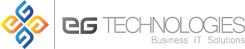Useful Ubuntu Commands
You may not realize this, but most IT support services are done remotely. You call out technicians, and they walk you through a few simple maintenance tasks you can do on your own. For most IT problems, this all the help you need.
The following list of commands is just some of the things we will ask you to do during your IT support session. While this comprehensive list is strictly for Ubuntu, most of them are using in other forms of Linux as well. They are presented to you for your convenience.
Command privileges
-
sudo command – run command as root
-
sudo su – root shell open
-
sudo su user – open shell as a user
-
sudo -k – forget your password sudo
-
gksudo command – sudo visual dialog (GNOME)
-
kdesudo command – sudo visual dialog (KDE)
-
sudo visudo – edit / etc / sudoers
-
gksudo nautilus – root file manager (GNOME)
-
kdesudo konqueror – root file manager (KDE)
-
passwd – change your password
Command Network
-
ifconfig – displays information network
-
iwconfig – displays information from wireless
-
sudo iwlist scan – scan wireless networks
-
sudo /etc/init.d/networking restart – reset the network
-
(file) /etc/network/interfaces – manual configuration
-
ifup interface – bring online interface
-
ifdown interface – disable interface
Commands Display
-
sudo /etc/init.d/gdm restart – reset X (Gnome)
-
sudo /etc/init.d/kdm restart – reset X (KDE)
-
(file) /etc/X11/xorg.conf – show Configuration
-
sudo dpkg-reconfigure – reconfigure xserver-xorg-phigh – reset configuration X
-
Ctrl+Alt+Bksp – X display reset if frozen
-
Ctrl+Alt+FN – switch to tty N
-
Ctrl+Alt+F7 – switch back to X display
Commands Service System.
-
start service – service to start work (Upstart)
-
stop service – service to stop working (Upstart)
-
status service – check if service is running (Upstart)
-
/etc/init.d/service start – start service (SysV)
-
/etc/init.d/service stop – stop service (SysV)
-
/etc/init.d/service status – check service (SysV)
-
/etc/init.d/service restart – reset service (SysV)
-
runlevel – get current runlevel
Commands for Firewall
-
ufw enable – turn on the firewall
-
ufw disable – turn off the firewall
-
ufw default allow – allow all connections by default
-
ufw default deny – drop all connections by default
-
ufw status – current rules and
-
ufw allow port – to allow traffic on port
-
ufw deny port – port block
-
ufw deny from ip – ip block
Command System
-
lsb_release -a – get the version of Ubuntu
-
uname -r – get kernel version
-
uname -a – get all the information kernel
Commands for Package Manager
-
apt-get update – refresh updates available
-
apt-get upgrade – update all packages
-
apt-get dist-upgrade – version update
-
apt-get install pkg – installing pkg
-
apt-get remove pkg – uninstall pkg
-
apt-get autoremove – removing packages obsotletos
-
apt-get -f install – try to fix packages
-
dpkg –configure -a – try to fix a broken package
-
dpkg -i pkg.deb – install file pkg.deb
-
(file) /etc/apt/sources.list – list of repositories APT
Special Packages For commands
-
ubuntu-desktop – Setting the standard Ubuntu
-
kubuntu-desktop – KDE Desktop
-
xubuntu-desktop – desktop XFCE
-
ubuntu-minimal – core earnings Ubuntu
-
ubuntu-standard – the standard utilities Ubuntu
-
ubuntu-restricted-extras – not free, but useful
-
kubuntu-restricted-extras – ditto KDE
-
xubuntu-restricted-extras – ditto XFCE
-
build-essential – packages used to compile
-
linux-image-generic – latest generic kernel image
-
linux-headers-generic – latest headlines
Applications commands.
-
nautilus – File Manager (GNOME)
-
dolphin – File Manager (KDE)
-
konqueror – Web browser (KDE)
-
kate – text editor (KDE)
-
gedit– text editor (GNOME)
I hope that this list will help you understand what we are asking you to do when you call in for IT support for your computer systems and infrastructure. These commands allow us to troubleshoot your systems without having to replace the hardware or software, and are much quicker and more cost effective means to fix a Linux based system.